






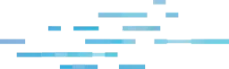
At Huntress, we aim to serve the 99%. Although Windows is still overwhelmingly leading the market in enterprise endpoints, Apple is beginning to make a dent, increasing their market share in the enterprise each year.
Due to the increasing number of Macs in corporate enterprises, Huntress set out to match their own Windows agent with a Mac equivalent. Let’s take a look at our new Mac agent, what we look for and why—and where we’re heading.
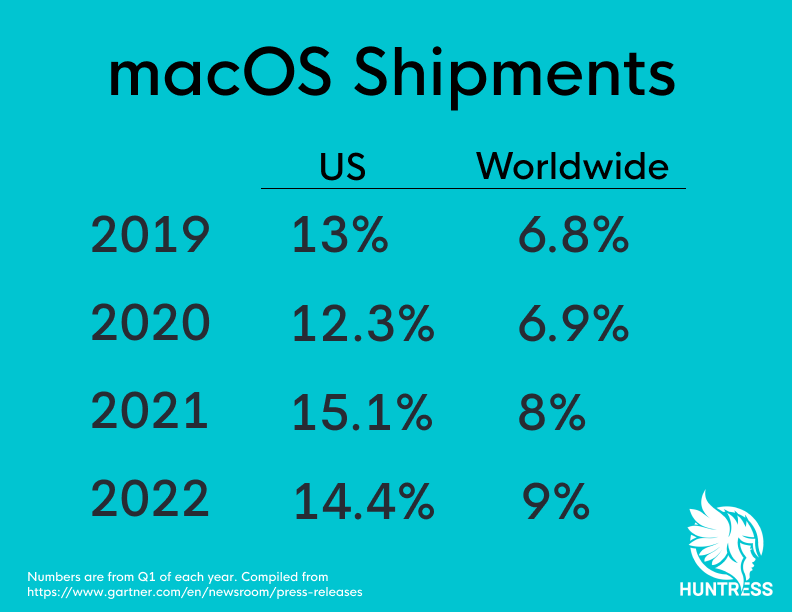
Right now, the main focus of our agent is looking at Launch Items. This refers to Launch Daemons and Launch Agents. Now before we dive deeper into each of these, let’s discuss why it’s important to collect these.
If your phone or computer has ever behaved strangely and you take it to a repair shop or your IT department, the odds are high that the first thing they will ask you to do is to “turn it off and turn it back on again.” Not only is this a wise triage step, but it actually has an effect on potential malware as well.
For malware to truly be effective, it must persist. This means if rebooting your computer disables the malware, it isn’t very sophisticated.
Malware authors, for the most part, understand that rebooting the computer will be an early–if not first–step in the triage process, so they typically aim to persist their malware. This would mean that rebooting the computer would just launch the malware yet again, continuing to infect the end user.
This is why we started here.
There are many different forms of persistence on macOS, and although Huntress currently just monitors for the Launch Items (Launch Daemons and Launch Agents), there are plans to expand that capability to other persistence mechanisms as well.
We only gather these two for the time being for a reason: they are by far the most common. They are both frequently used legitimately; unfortunately, this also means threat actors prefer to use this avenue for creating persistence with the hopes of hiding amongst the other Launch Items.
Launch Daemons are property list files (plist) that live in one of a few different locations on disk. These are executed at the system level, making them not specific to any user. This means they will launch when the system starts up.
When the system boots, the plists are processed, meaning that they execute a binary to which they’re pointed. If the plist is in the System directory, then it is protected by System Integrity Protection (SIP). Anything located here will be signed by Apple proper, whereas developers outside of that scope will have to install their Launch Daemons to the root Library.
/System/Library/LaunchDaemons/
/Library/LaunchDaemons/
Similar to Launch Daemons in the sense that they execute specific binaries from a plist, Launch Agents are only used within the context of an interactive user session. Where the Launch Daemons execute at the system level, these require a user session. This means the Launch Agents usually have more restrictive permissions as they cannot be executed at the system level.
For this reason, there is also a directory of Launch Agents in the user’s home folder (notated by the tilde ~ below). These Launch Items are designed to point at executables (Mach-O binaries). If the user wishes to have a script execute at startup instead, they will need to use a different persistence option.
Launch Agents are the most typical way that developers persist their software, and unfortunately, probably the most common way malware persists. Since you will frequently see Launch Agents from legitimate sources(think MDM software, Google services, or Microsoft updaters) it is important to get a human involved in the process. At Huntress, our ThreatOps analysts look through these to verify validity and origin.
/System/Library/LaunchAgents/
/Library/LaunchAgents/
~/Library/LaunchAgents/
Residing in the root /Library/Preferences directory, this plist contains a subset of key/value pairs (dictionary objects) that can trigger a script to run at Login or Logout. You can add a login/logout hook by simply writing a script, then setting that script as the value in the plist (key: LoginHook, value: /path/to/script). Creating this entry can be achieved by running:
sudo defaults write /Library/Preferences/com.apple.loginwindow LoginHook /path/to/script
This will result in the following plist:
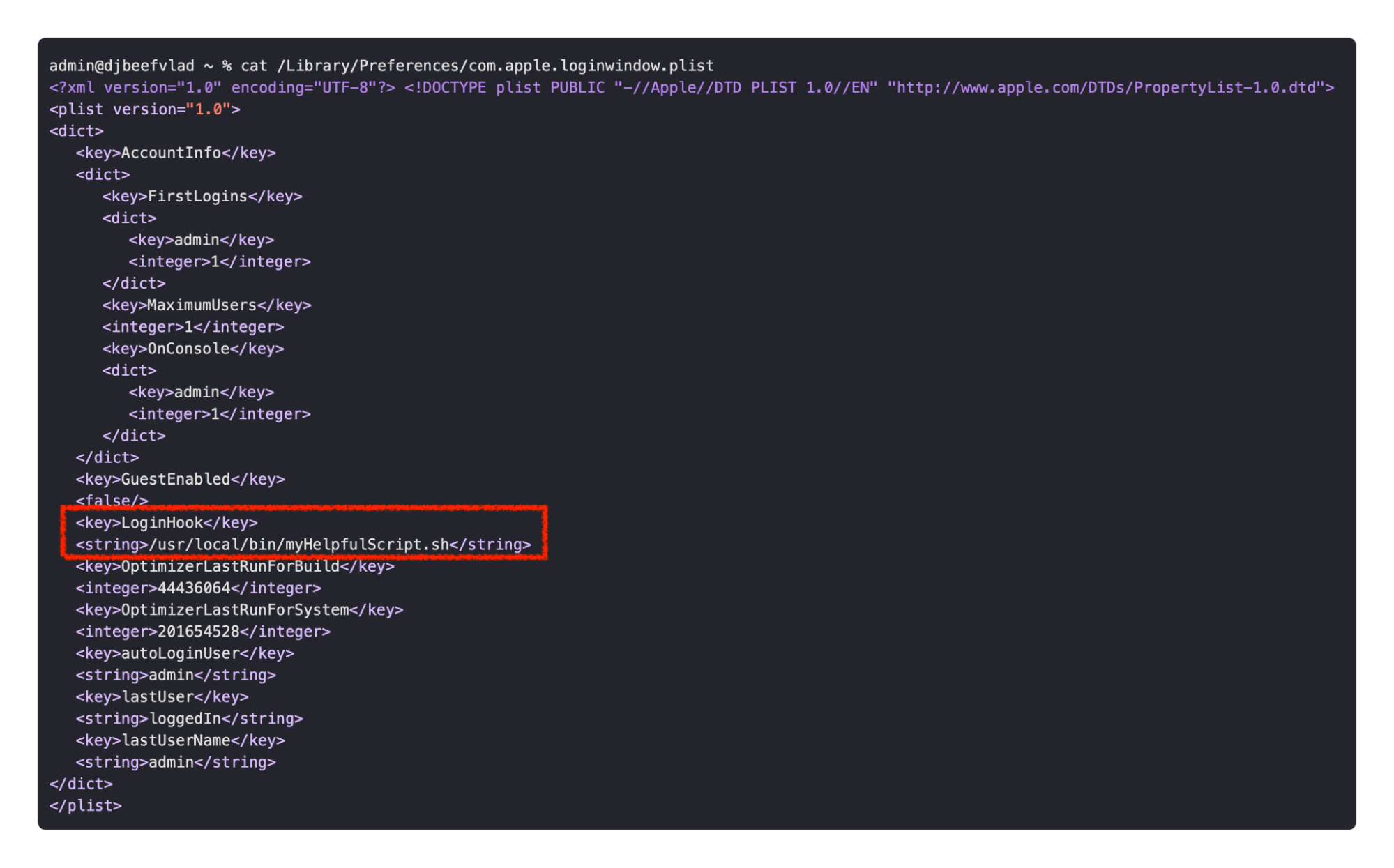
We can see the Login Hook pointed at our script. Now each time we log in, our script will run.
/Library/Preferences/com.apple.loginwindow.plist
These items, which are visible to the user in the UI, are located in the user’s System Preferences. From here, users can pick what applications automatically start when the user logs in.
This is most common for applications that the user wants to open right when they log in. Many people use this to launch their preferred browser, password managers, or updater applications. This is done at the user level, so each individual user can have their own selection.
That System Preferences pane reads the items from an Apple binary property list.
~/Library/Application Support/com.apple.backgroundtaskmanagementagent/backgrounditems.btm
Using cron jobs is a slightly older Unix-esque method for infecting users, and although its use is much rarer nowadays on macOS, it is still possible to persist using cron.
On macOS, this is achieved using crontabs. This can be done by writing a “cron expression” and saving it to a file then registering that cron expression via the crontab command. This will then execute it on some type of user-specified schedule.
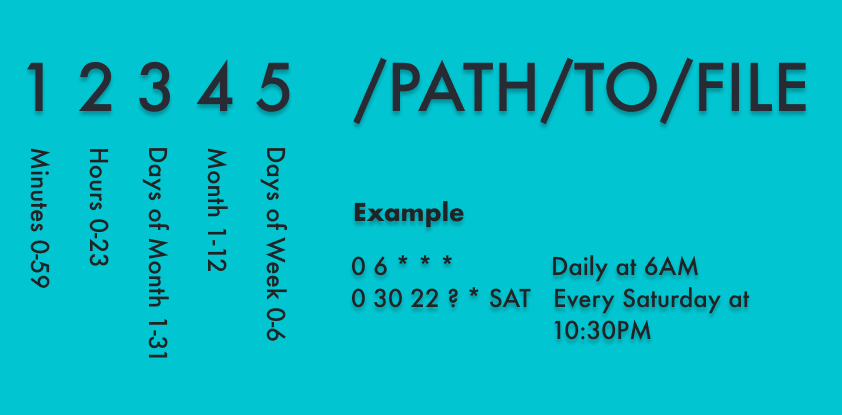
A note from crontab’s main page:
(Darwin note: Although cron(8) and crontab(5) are officially supported under Darwin, their functionality has been absorbed into launchd(8), which provides a more flexible way of automatically executing commands. See launchctl(1) for more information.)
/usr/lib/cron/jobs
/usr/lib/cron/tabs
/var/at/tabs
Periodic scripts have some similarity to cron, but instead there are three folder locations that will automatically run your script on a predetermined cadence. There is a daily, weekly, and monthly option.
These cadences are enforced by their own SIP-protected Launch Daemons.
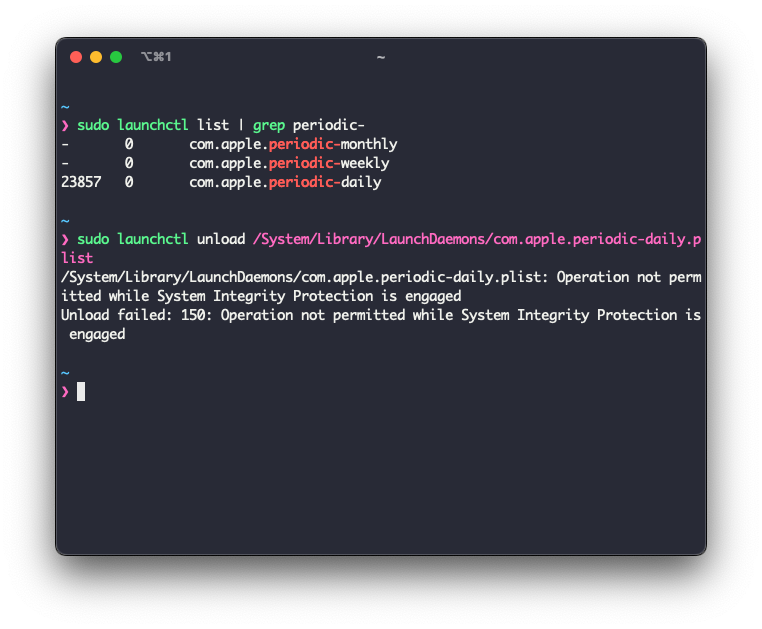
The scripts that these execute are stored in the /etc/periodic/ directory. If you drop your script into one of these locations it will execute on the schedule of its parent folder.
/etc/periodic/daily
/etc/periodic/weekly
/etc/periodic/monthly
The overrides file is a relatively straightforward plist that, although used quite rarely, can still be used to persist on macOS. This plist is designed to override a value in a LaunchDaemon or LaunchAgent, so regardless if a 'Disabled' value is set to true or not in one of those plists, whatever value is present in the overrides file will be implemented.
For example, if I wrote a plist called myApp.plist and had the Disabled key set to “true” (which effectively disables my plist from loading), but in the overrides plist I had an entry setting that value to “false,” the next time I ran sudo launchctl load ~/Library/LaunchAgent/myApp.plist, that plist would load even though in the myApp.plist it says it should be disabled.
This is an uncommon method of persisting by threat actors but could still potentially be abused by adversaries.
/var/db/launchd.db/com.apple.launchd/overrides.plist
Emond, which stands for event monitor daemon, is a daemon that is executed on OS startup. There is a collection of files in the /etc/emond.d/ directory that contains files like rules plists that can be written to trigger certain items at certain times (startup, periodic).
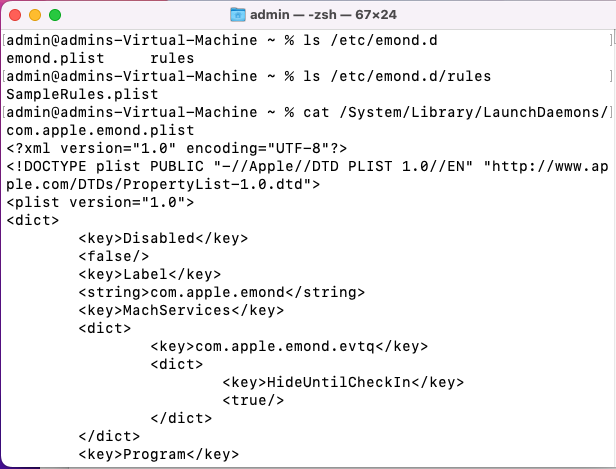
Security Researcher Chris Ross of Zoom has gone into great detail on how emond could potentially be leveraged by attackers in his blog.
Note: As of macOS Ventura 13.0, emond and its associated files are no longer present on disk.
I left System Extensions for last because they are somewhat anomalous in comparison to the other types of persistence above. It is a way of persisting, but in most of the other types I’ve spoken about herein can be somewhat easily weaponized by threat actors.
System Extensions are incredibly more difficult, and I don’t believe I have seen an instance in which they have been abused. System Extensions are built into and alongside application development and can be leveraged to access more low-level APIs of the system, such as Endpoint Security or DriverKit.
Not just anyone can use a System Extension. In fact, in order to use one, you have to request an entitlement directly from Apple and explain how you’ll be using that entitlement within the application you’re developing. The vetting process, to my understanding, is quite in-depth and rigorous.
/Library/SystemExtensions/
Persistence is the primary focus of malware, allowing it to continue to run on the infected system even after the machine is rebooted. Getting visibility into these items is paramount to protect end users. It is the best place to start when analyzing Mac malware, which is why this is where we started. We wanted to make sure that we could walk before we start running, so this is just the beginning of our macOS agent.
Get insider access to Huntress tradecraft, killer events, and the freshest blog updates.
